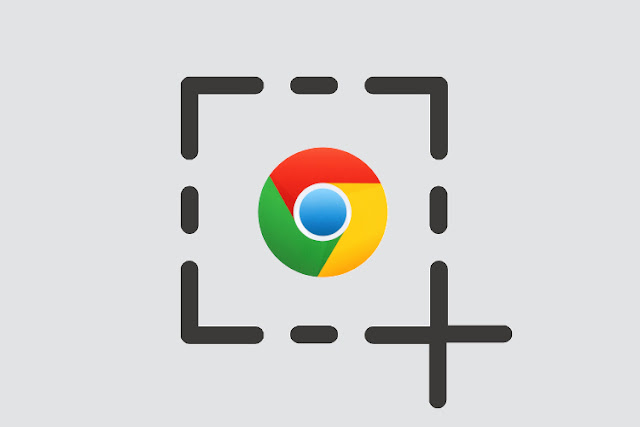
Chromebooks are a great machine for general users as they are built-in with most basic tools. If you want to take a screenshot on Chromebook, you can easily do so with a combination of shortcut keys. You do not need to install a third-party app, as Chrome OS allows you to take a variety of screenshots, including full-screen, window and partial. Nonetheless, I mentioned a third-party app in the event that you are looking for a complete tool that includes features such as annotations and screen capture. So let's go ahead and learn how to take screenshots on Chromebook.
Take Screenshots on Chromebook
If you want to take screenshots on Chromebook, the simplest way is to press Ctrl and the Overview button at once. It immediately takes a screenshot of the entire screen.
- Fullscreen: Ctrl + Overview button (just above the 6 key)
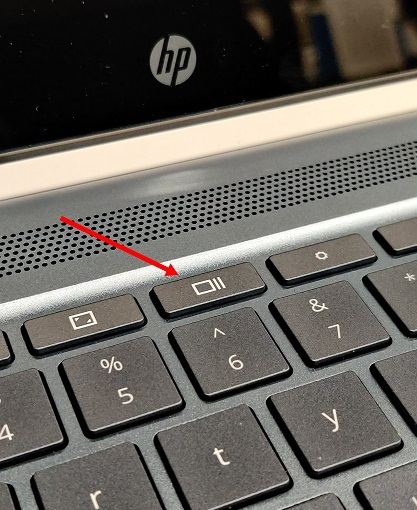
- However, if you want to take a screenshot of the current window, press Ctrl, Alt, and the Overview button. And then select the window on your screen. You can hit enter to take a screenshot of the current window or choose the window with your mouse.
- Window screenshot: Ctrl + Alt + overview button (just above the 6 key)
- And if you want to select, cut and take a screenshot for free, press Ctrl, Shift and the Overview button. The screen will dim and then you can select your perfect screenshot on your Chromebook.
- Share screenshot: Ctrl + Shift + overview button (just above the 6 key)
- 4. If you want to take a screenshot while in tablet or tent mode, press the power and one of the volume buttons at the same time, equal to smartphones. You don't have to push and hold; just press the buttons at the same time. A full-screen screenshot will be captured immediately.
- Full Screen Screenshot [Tablet / Tent Mode]: Power + One of the Volume buttons
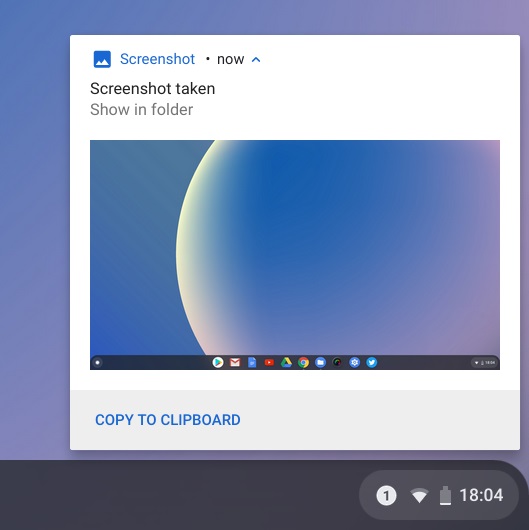
- That was all about the custom way to take a screenshot on a Chromebook. If you're looking for a more versatile and powerful screenshot tool, check out the Nimbus Add-on (Free). It lets you take all kinds of screenshots and also offers screen capture and annotation.
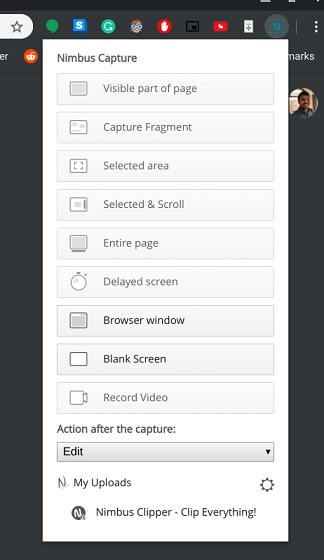
Take screenshots of your Chromebook Like a Pro
So this was our short article on how to take a screenshot on a Chromebook. We've provided all the ways to take a screenshot including a local and third party extension. Although the included shortcuts are suitable for me, some users want a complete solution from annotations to free-style crop selection. In this case, go to the third-party extension that I mentioned above. Anyway, this is all of us. If you want to know more about Chromebooks, stay tuned with us as we bring some great things about Chrome OS.






0 Comments